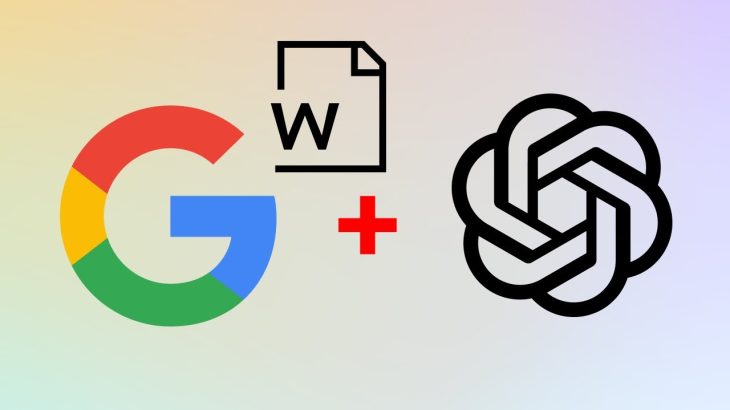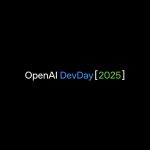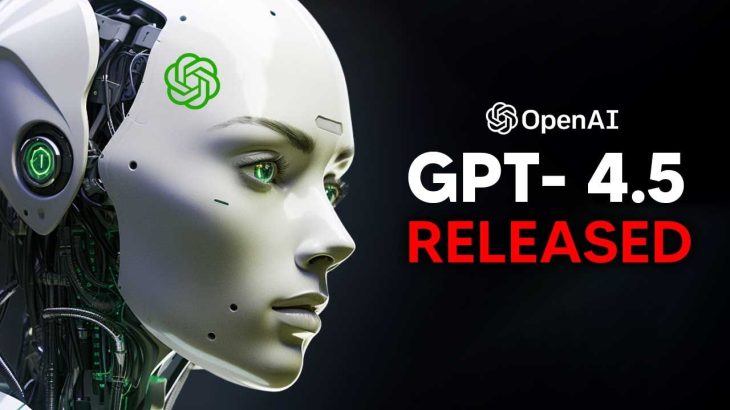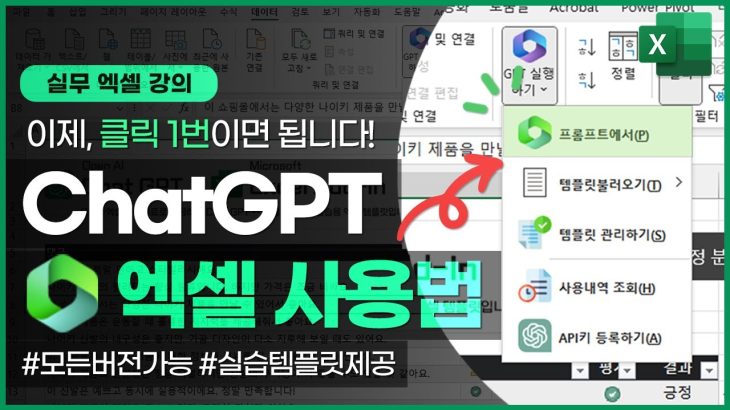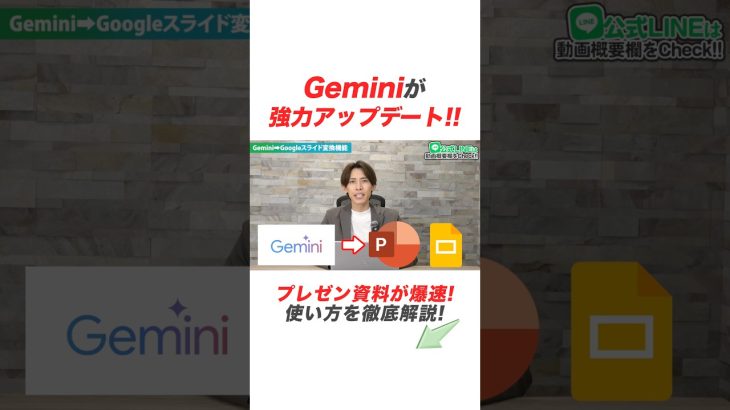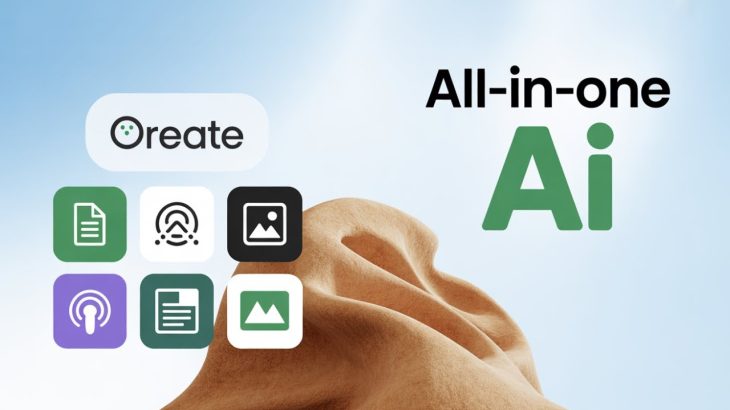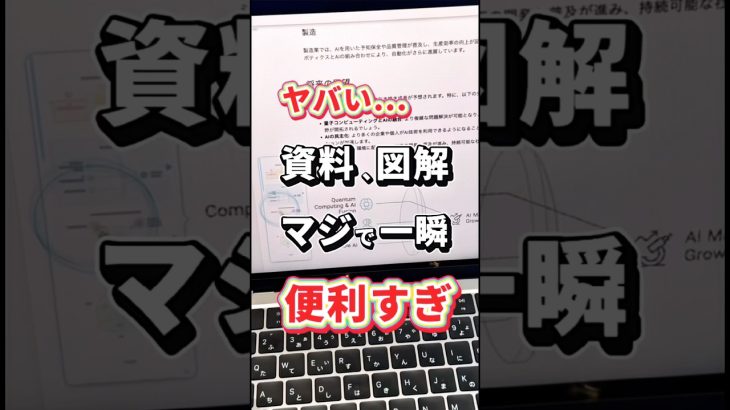Google Docs is an excellent platform for writing articles and content due to its numerous features,
accessibility, and collaborative nature. It provides real-time collaboration, cloud storage, version history, lots of sharing options, integraton with other services, add-ons and extensions, offline access, formatting options, autosave and recovery features, and its free to use.
Many writers use Google Docs. If you are a writer, blogger or content creator, you can bring the power of AI into Google Docs. You can use ChatGPT inside Google Docs and become 100X more productive.
Let’s say using Google Docs, I want to write an article on “How To Earn Money Online using Guest Posting?” Now I can start writing but why not take some inspiration from AI. From ChatGPT.
To do that we will have to add ChatGPT inside Google Docs. From top menu, click at Extensions,
then add-ons, then get add-ons. Search for chatgpt. Select ‘GPT Plus Google Docs’ We want this, ‘GPT for Google Sheets and Docs’. This extension has got a lot of installs and it works for both Google sheets and docs. Click install. Click continue. You will need to grant some permissions to use this extension in Google Docs.
Now go back to ‘Extensions’. And here we have ‘GPT for Sheets and Docs’. From this menu, select ‘Set API key’. Here we will need to enter our API provided by OpenAI. ChatGPT is from OpenAI, so go to OpenAI account by going to:
https://platform.openai.com
Signup if you dont have account. If you have account, then signin. From top right corner, click profile icon, select ‘view API key’. Click this button that says: “Create new secret key”. Copy the secret key. And paste it here in API settings. Click check. It says API key is valid. Click save API key. And close this dialogue.
After that go to extensions and then ‘GPT for sheets and docs’. Click launch sidebar. Sidebar for GPT will be opened where you can write prompt for ChatGPT. You can insert the response in document by selecting this box that says: ‘inset prompt in document’. Now enter the prompt
Once you click on submit, ChatGPT will provide its response into this document. Now this is simple and straight forward. You can always adjust its settings to get custom response. Instead of ‘custom prompt’, you can choose other options,
– change the tone
– fix grammer and spellings (but for grammer and spellings Google Docs is fine)
– you can select summarize
– or translate to
Translation is another great option right inside Google Docs. So that can be useful.
You can also select GPT model.
You can adjust temperature.
Max response tokens.
and more
These can control behavior of generated responses.
– A higher temperature (e.g., 1.0) leads to more random and creative responses, while a lower temperature (e.g., 0.2) generates more focused and deterministic responses.
– Max response tokens determines the maximum number of tokens (words and punctuation) in the generated response. By setting a limit, you can control the length of the output. Tokens are like words. More tokens, will result in more words in generated response.
So adjust these parameters to get the best output for your content.
So this is how you can bring the power of AI into Google Docs and use ChatGPT inside Google Docs. It will accelerate your content generation powers like nothing else.
– How to Use ChatGPT 4 for Free
– Can AI Make a Perfect Cake?
– AI Detectors VS ChatGPT
– How to Use ChatGPT? ChatGPT Prompt Engineering | ChatGPT Commands & Secrets
– Build ChatGPT AI Tool in React JS | React JS Project with Working Example using OpenAI API
– Use ChatGPT with Google Search | Search Giant & AI Together | AI Search
– How to Block ChatGPT Crawlers
– How to Install ChatGPT | ChatGPT Desktop App
Thank You!
👍 LIKE VIDEO
👊 SUBSCRIBE
🔔 PRESS BELL ICON
✍️ COMMENT
⚡Channel: https://www.youtube.com/@webstylepress
⚡Website: https://www.webstylepress.com
⚡FaceBook: https://www.facebook.com/webstylepress
⚡Twitter: https://twitter.com/webstylepress
⚡GitHub: https://github.com/webstylepress
#chatgpt #gpt #gpt4 #chatgpt4 #openai #openaiapi #WebStylePress #ai #google #gpt3 #gptchat #chatgpttutorial